Step by Step tutorial to recover deleted photos from camera
With more and more people switching to digital photography, it becomes quite often that people lost their photos due to accidentaldeletion or formatting. A common question is that "am I able to recover my photos"? The answer is that it is possible.
What happen when photos are deleted or camera is formated?
When you deleted the photos from camera or computer, the photo itself is not deleted, instead, system will only mark the space
as free so that when new picture is taken, this space can be used to save the new picture.
When you format the card, the photos are not erased either, instead, the whole memory card is marked as free so that new picture
can be saved.
So it is very important to NOT take any more picture after the accident. Because new picture may overwrite the space
of deleted photos, which will make them unrecoverable.
Solution
Camera does not have a build-in Recycle Bin (mainly because of limited storage size). So there is no way to recover photos from
Recycle Bin as what we did on computer. Photos deleted from camera also does not goes to computer. Recycle Bin even you deleted them when camera is
connected to computer.
The good news is that photos are recoverable by using photo recovery software, which scans the hard drive free space and recover deleted photos.
Below is a step-by-step tutorial about how to recover lost photos from camera.
Step 1: Take out the memory card from camera, and put it to a card reader either on the computer or an external USB card
reader. Then in "My Computer", note the drive letter assigned to your camera's memory card (usually G: or H:).
Step 2: Download and install photo recovery software from http://www.asoftech.com/trial/apr.exe
Step 3: Start Asoftech Photo Recovery. Select camera memory card's drive. click Start button. Now scanning process will start
to search for lost photos.
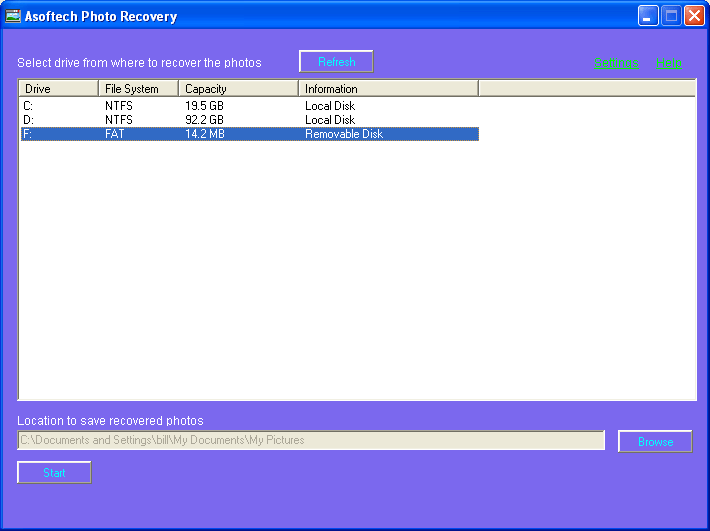
Step 4: After a while you will see a list of recoverable photos. Press Recover to perform full recovery.
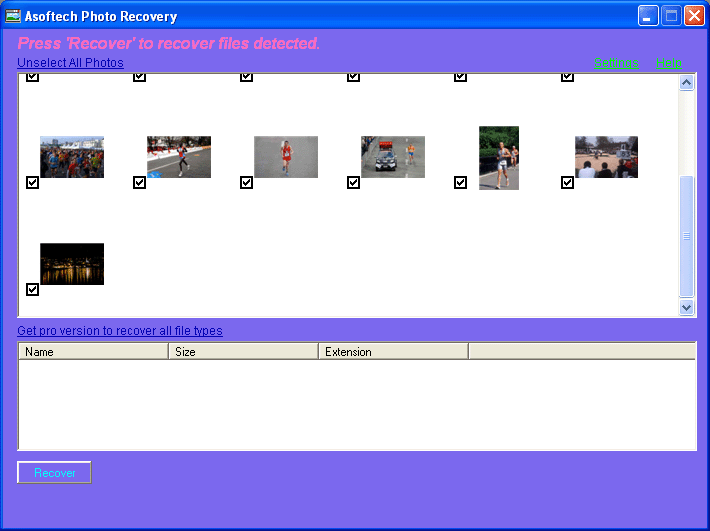
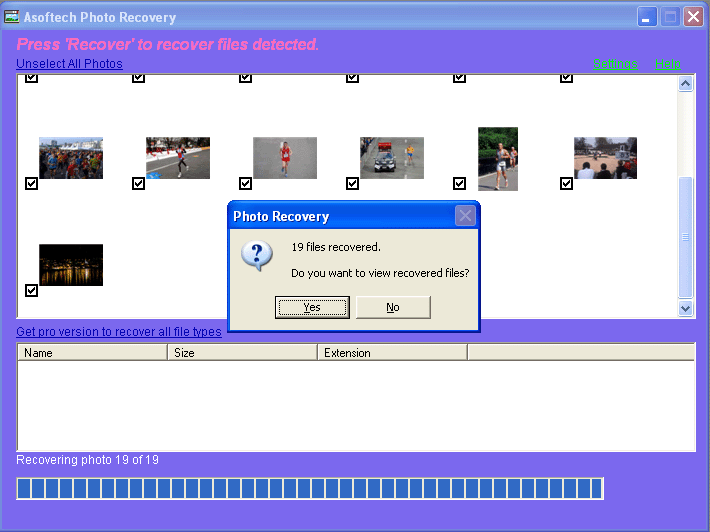
That's it. Easy enough, isn't it?